With the ongoing push of cloud storage nowadays, it seems like a logical solution for everything. Storing your photos “in the cloud” (not “in the clouds”…) is commonly accepted. Some exceptions apply, though. Lightroom is one of them.
Lightroom is a database driven application, and a single user app to boot. See previous posts about that.
When you open your catalog with Lightroom (usually done automatically when opening Lightroom), the program creates a few extra files, one of them is a .LOCK file. You can find that file next to the catalog with the same name as the catalogue. Wow, what a rotten language usage that makes… ![]()
That .LOCK file indicates that no other program can open that catalogue at the same time. Quitting Lightroom erases the .LOCK file and allows subsequent starts of Lightroom to use the catalogue as intended. Add a power outage or a bad stop of the program, (everyone knows programs never crash, right?) and the lock file stays in place. Subsequent starting of Lightroom results in this message:
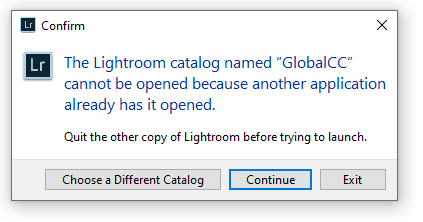
Usually that is enough to panic anyone into calling for help or trashing Lightroom altogether.
The solution to this problem is to find your catalog, delete the .lock file and restart Lightroom. That’s it, problem solved. This solution implies that you know where that catalogue is stored on your machine. I’ll not go into that discussion here.
Some people want to use their catalogue on multiple machines, like a home desktop and a travel laptop. That looks like a legitimate wish, right? My catalogue also comes with 80k+ images, useless to say that I don’t travel with my complete library of images. After all, the chance is slim that on a trip to the end of the world, I will be needing images that I took 12 years ago… SO I would not be needing my whole 80k strong catalogue on my travels.
Apart from my own preferences to this subject, the apparent solution is to use DropBox, OneDrive or Google Drive for this, right? They show themselves as standard drives or folders on both Mac and Windows, so that should work. Together with that lock file, the catalogue should be protected. And wherever I have internet, I can use my complete catalogue, just as if I were staying home.
In principle, yes, it should work. In reality, not so much.
If you have ever checked the icons in the system tray for those drives when you write some file on them, you will notice that they stay active/blinking/animating way longer than it takes to write the actual file. The reason for that is that while locally, the file could have been written, you are uploading it to the internet. Somewhere, let’s say to a cloud server? Lightroom may need hundreds of write operations at once followed by read operations, all depending on each other. Using a cloud drive with that much latency between the command to write and the completion of the command will cause syncing issues. Usually this will cause your catalogue to become corrupted and useless. Lightroom Classic is not made to work in the cloud on a NAS or on a network, only locally. For that same reason, a network drive on a local network is also not supported. It’s not that it does not work, but the risks of corruption are way higher than normal, hence no support for network, cloud or NAS drives for the storage of the catalogue.
So what can I use the cloud space for that comes with my Adobe subscription?
You can use it to store photos, they do not require immediate and fast access. You only need access to them if you want to develop them, otherwise they can be elsewhere and disconnected, having a pint at a pub, for all Lightroom cares. I use the cloud for the storage of my catalogue backups. Once a week (or more, depending on my shooting), Lightroom creates a backup of the catalogue. That backup is a single zip file and stored directly on my DropBox space. Works great for that. Should I ever need that backup, I can get to it from anywhere, even if my pictures will not be available from the cloud. Backups are not active files, unlike the catalogue itself.
If you need to have multiple machines to use your catalogue, the only way to do this is to use an external hard drive that can connect to all of the machines on which you have installed Lightroom. But we can talk about that in another post.
Where do I store my local Lightroom Catalogue?
Good question. By default, that catalogue goes into a personal folder, personal to the logged-in user, that is. In principle, there’s nothing wrong with that and most users will never even know where their catalogue really resides. Until they need to change the hard drive after a failure, change the username or something similar. Then you suddenly end up with the OS stating that you need extra permissions for those folders or it simply states the catalogue cannot be accessed. The same goes for your pictures stored in the convenient “My Pictures” folder (Windows).
My advice is to create two folders. One called C:\LightroomCat and another called C:\Photos (“photos” to make sure not to confuse with the “pictures” folder). Both can be on a different drive as well. The result of this is that Neither Windows nor MacOS will try to protect those files and folders from unauthorised access. Add to that that now you KNOW where your photos and catalogue are, you can easily back them up with the software of your choice. Should your machine fail and need a new user (user profile corruption does happen) your files and folders will not be needlessly protected from yourself. Reinstall what is needed and you’re back in business.
