Now that Facebook has revoked the licenses to post directly from a desktop app to its services, many people are left holding the bag. Using Lightroom to post to Facebook has for a long time been my favorite way of posting. Add a caption in Lightroom, and the text even shows up in your post. but now…
After two months of simply uploading pictures, retyping everything for captions etc, I have a mess on my hands. I have no idea which pictures have been uploaded to Facebook and which have not. As a fairly organised person that bugs me. Since Facebook removed the possibility of direct uploads and has no plans to reinstate the functionality for anyone, not even big players like Adobe, I had to come up with a solution of my own to track the uploads at least.
For now we are left with a plugin collection of FB pics, but if we delete the plugin, those pics will no longer be identifiable. Some people don’t care, but I do. Reposting pictures is not what I like.
So what can we do about this in Lightroom? one way is to give them a color label when we export, but I forget to do that. Posting to Facebook now needs more of my attention and I will be focused on posting instead of maintaining my catalogue.
Adding a keyword to the picture like “Exported to Facebook” is another possibility, but again with the (huge) risk that I will forget to apply that keyword.
So we need a plugin that can export my picture, add a keyword to it and put it in a collection for easy searching. That plugin nearly exists. Jeffrey Friedl made a plugin that can apply existing keywords to an exported picture. So that battle is halfway won. All I need next is a collection that gathers all the pictures that are indeed exported to Facebook. Lightroom already has that, these collections are called smart collections.
So let’s start with our existing situation first.
We have a plugin with a collection (or multiple collections) of pictures that we posted to Facebook. Select them all and apply the keyword “Exported to Facebook”. Now that that is done, we can identify them and we can also remove the Facebook plugin from Lightroom. The pictures are already marked/keyworded now.
Now, let’s put them in a collection that gathers them based on that specific keyword. Those collections are called Smart collections and the definition of it should be as follows:
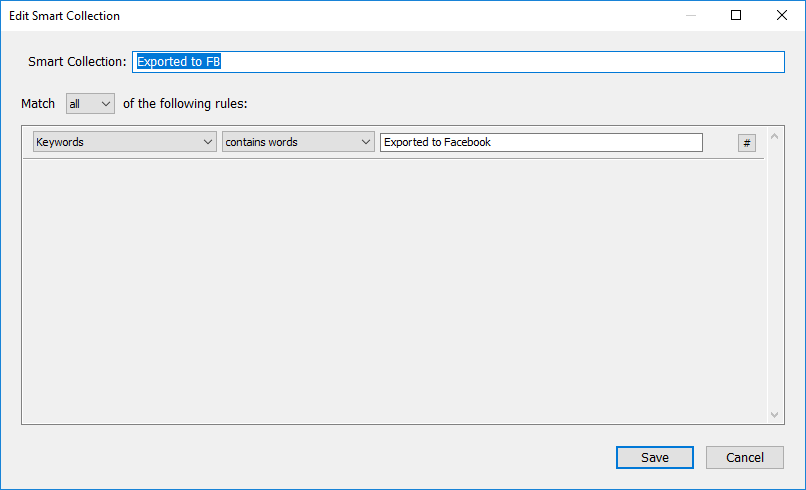
A very simple definition that gathers pictures based on a keyword. I named it “Exported to FB”. All pictures with that keyword “Exported to Facebook” will now be inside this collection until you remove the keyword. Adding a picture to this collection is done by adding the keyword to the picture.
The next step is to get this plugin from Jeffrey Friedl, called Snapshot on Export:
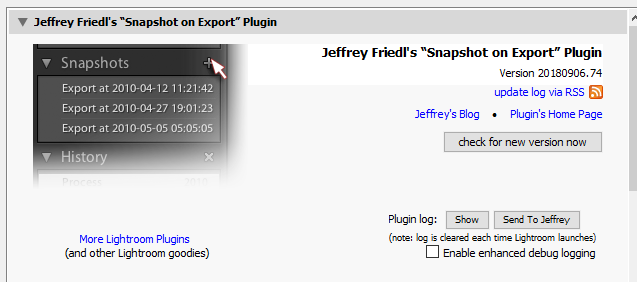
At first I thought that this plugin would only add a snapshot to my development history upon export. Further investigation also showed that it could apply an existing keyword to each exported picture. Hmmm, now we have every piece of the puzzle. Following the ample instructions on Jeffrey’s website, I decided that I only needed a very small part of the plugin. Only the part that pertains to keywords interests me for this.
The configuration of the plugin for my plan is the following:
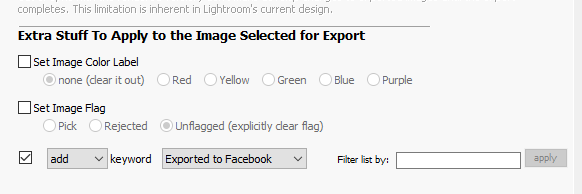
And nothing more. No colour labels or other fireworks attached to my pictures, just a simple keyword. Now attach this to your Facebook specific export settings (you know, the ones with the pixel dimensions and resolutions, right?) and save the settings with the export plugin attached:
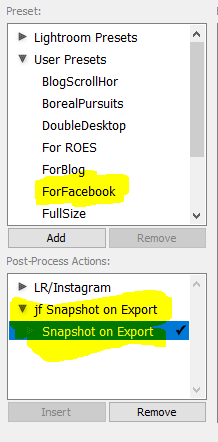 And Voila! Everything is in place. Now select one or more pictures to post on Facebook, use the Facebook settings you saved earlier and the magical keyword is now attached to the image in your catalogue. That keyword now also tells the Smart Collection that is belongs there as well and you have a tracking system for your images posted to Facebook.
And Voila! Everything is in place. Now select one or more pictures to post on Facebook, use the Facebook settings you saved earlier and the magical keyword is now attached to the image in your catalogue. That keyword now also tells the Smart Collection that is belongs there as well and you have a tracking system for your images posted to Facebook.
Facebook doesn’t care what keywords you may have attached to your pictures, so the following is only interesting for those services that do care about your data.
It seemed to me that I didn’t want to export the keyword “Exported to Facebook” to any picture posted to Facebook. Lightroom has an option for that too. Simply go to the Keyword List, find your keyword and rightclick on it. Select “Edit keyword tag”.
The following appears:
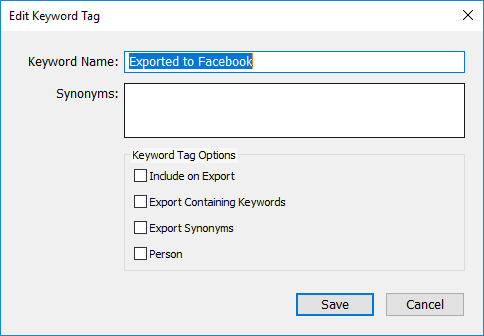
Now UNcheck the checkbox that says “Include on Export” and your keyword will no longer be exported along with the picture.
Of course you can do the same for Flickr, SmugMug or any other publishing service. The possibilities are endless.
