Ok, it’s not often I write about the more technical side of photography, even less about the computer part of it. Whoever takes digital pictures of has scanned his paper pictures of even the negatives will have found himself in this situation.
Hard Disk Full
Hmm, definitely not the best situation to find yourself in.
It happened to me a long time ago and I looked for a solution before even turning off my computer. At the time it was a relatively compact laptop with a modest 160GB hard drive. I had had the foresight to partition that disk into a System and a Data part. I had to do this myself, computer stores never do you this service. It takes them an extra 5 minutes during installation of your system, way too expensive for them.
As you already know, I use Lightroom since its version 1 and am still very happy with it. Lightroom never touches the original pictures, whatever type of post processing you throw at them. But .dng files do have their metadata updated.
After a while you start thinking that all your pictures are perfectly safe on your hard drive and never will anything happen to them.
Mistake.
Of course things will happen to them. The first thing that can happen is a hard drive error or data corruption. That may sound very harsh, but in fact it can happen anytime to your drive. A small glitch in your electrical supply and your disk may become unusable. Until you re-format it, that is.
Now that’s where the problem lies. In order to get your drive back, you need to destroy everything that you have done for the last n months or even n years. Not a pleasant perspective. Disk corruption will occur sooner if the disk is nearly full. Not all programs on your system behave well in a cramped space. Some programs just stop working, others will write their data on top of your pictures.
So the need for a backup or a safe copy of your pictures is one of the first things you will have to think of. In the beginning, some 6 years ago, I simply burned my photos to a CD and later to DVD. That may sound like a good idea, but with the newer versions of Lightroom came better quality processing. Pictures that had too much noise in version 2, were perfectly usable in version 3.
The trouble was that I needed to copy these pictures from the CD/DVD back to my hard disk, modify them and then re-burn them to a new drive. So I ended up with multiple versions of the same files, taking up valuable space. Updates of keywords come frequently when, at last, you find out the name of that yellow bird you shot a few years back.
So, the day that my own hard drive (the data part only, happily) declared that its belly was full and not one byte more could digested, I bought an external hard drive. Plugged it into a USB port and moved part of my pictures away from my internal disk.
After that, I could close my program without crashing it and my system was safe. Whew!
That movement made me think of the next step for the safety of my data. There are many backup solutions out there, some very expensive, some affordable and some free. My finances are not extensible to infinity, so network attached storage drives were not on the menu. At least not then.
An external hard disk of 1GB now costs around 100$, so that’s not insurmountable. Attach it to a USB port and we’re done.
Except for the part where I still like to make updates to my files from time to time. So, I needed a program to manage this for me.
All those fancy systems have a great footprint on your system, meaning they take up a lot of space. For my backups, I use SyncToy from Microsoft. An easy program, you declare the source folder, your destination folder and the way that SyncToy should copy your data.
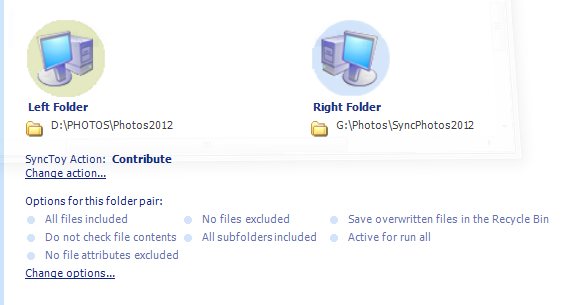
For myself, I use the “Contribute” method of the program, so that anything I do will be copied to my external drive, but when I delete something from my working drive, it is not deleted from the backup. That leaves me with an error margin where I can delete files, or lose files and still have a backup somewhere.
SyncToy exists for all Windows based computers and can be found here. It’s a free program, yes, MS also has some freebies. This one is pretty good and the copies of the files are very fast. 250 photos for about 2.5GB takes less than 2 minutes to copy and/or update.
Now comes the part where you will ask me where I store these disks. In fact, I have a few hard drives that I use for backups. One of them gets a backup job every week, another one gets the bigger monthly version. The monthly version also has a copy that goes to a safe place outside of my apartment. No not on the balcony by –30C, a different, safe place.
If I now make an update that is saved to my .DNG file, like keyword updates, SyncToy simply updates the file on the backup drive. You always have the latest version on a copied drive.
The only drawback is that you need to run this backup yourself. It is possible to have it run automatically using some other system tools, but I’m too lazy to look into that. Every week, a backup, easy as cake. An advantage of the program not running in the background is that you can disconnect your external drive without having any annoying popups warning you that your data cannot be backed up.
And my data is safe.
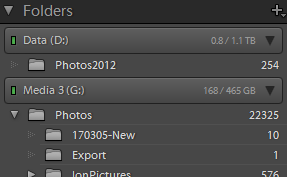
Granted, this does not guarantee you that your hard drive won’t fill up, but now you can have all those photos of previous years, just on the external drive, while the current year’s pictures reside on your internal drive. Lightroom can access both drives, so your catalogue remains intact.
